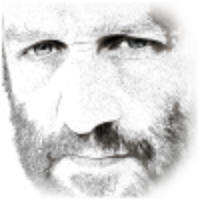Create custom SEO content for specific URLs on your WooCommerce store. With these overrides you can change the browser title, h1 title, meta description, HTML content above the products and HTML content below the products for *any* shop archive.
Table of Contents
Enabling Overrides
For the overrides to be enabled, SSF must have control of that particular archive page for this SEO element.
For example, if you wish to override the title of the /product-category/clothing/ archive which has a single term – clothing – then you need to set the relevant items to override ALL in the SEO & Indexing tab rather than multi-term since multi-term would mean our overrides are only enabled when more than 1 term is present in the URL.
Creating an Override
- Click “Add New Override”
- Enter the URL path (e.g.,
/category/electronics) You can paste the full URL, and SSF will shorten it. The closing / or no-slash matters. - Fill in the fields you want to customize:
- Browser Title: Page title for search results
- H1 Title: Main page heading
- Meta Description: Search result description
- HTML Above Shop: Content above products
- HTML Below Shop: Content below products
- Click “Save Override”
Exact Match versus Contains Match
The Exact Match will match exactly the URL containing these taxonomy + terms combinations. For example, in the URL /product-category/clothing/brand/adidas/ the taxonomies are product-category & brand and the terms are clothing and adidas. If you use this URL for an exact match, then it will match so long as there are no extra terms present.
Example Exact Match override: /product-category/clothing/brand/adidas/
- /product-category/clothing/brand/adidas/ matches
- /product-category/clothing/brand/adidas/?fbclid=xyz matches
- /product-category/clothing/brand/adidas/color/yellow does not match
- /brand/adidas/product-category/clothing/ matches
i.e. so long as the terms & taxonomies match exactly, it doesn’t matter what else is on the URL, the override will match.
Currently, SSF only includes an Exact Match override. If you wish Contains Match to be added, please come discuss the idea and how you would like it to work in our #super-speedy-filters channel on our Discord Server.
Managing Overrides
- Edit: Click any override in the list to modify it
- Delete: Click the × button to remove an override
- Search: Use the search bar to find specific overrides
Tips
- Use “Analyze URL” to detect terms in your URL
- The rich text editors support formatting, links, and media
- Exact URL matching only – override applies to that specific path
Troubleshooting
- If your override does not apply, check that you have the correct trailing slash in your override to match your site and check the SEO & Indexing tab to enable the relevant overrides
- The Below Products HTML will not appear if no products are present
That’s it! Your SEO overrides will automatically apply to matching URLs.