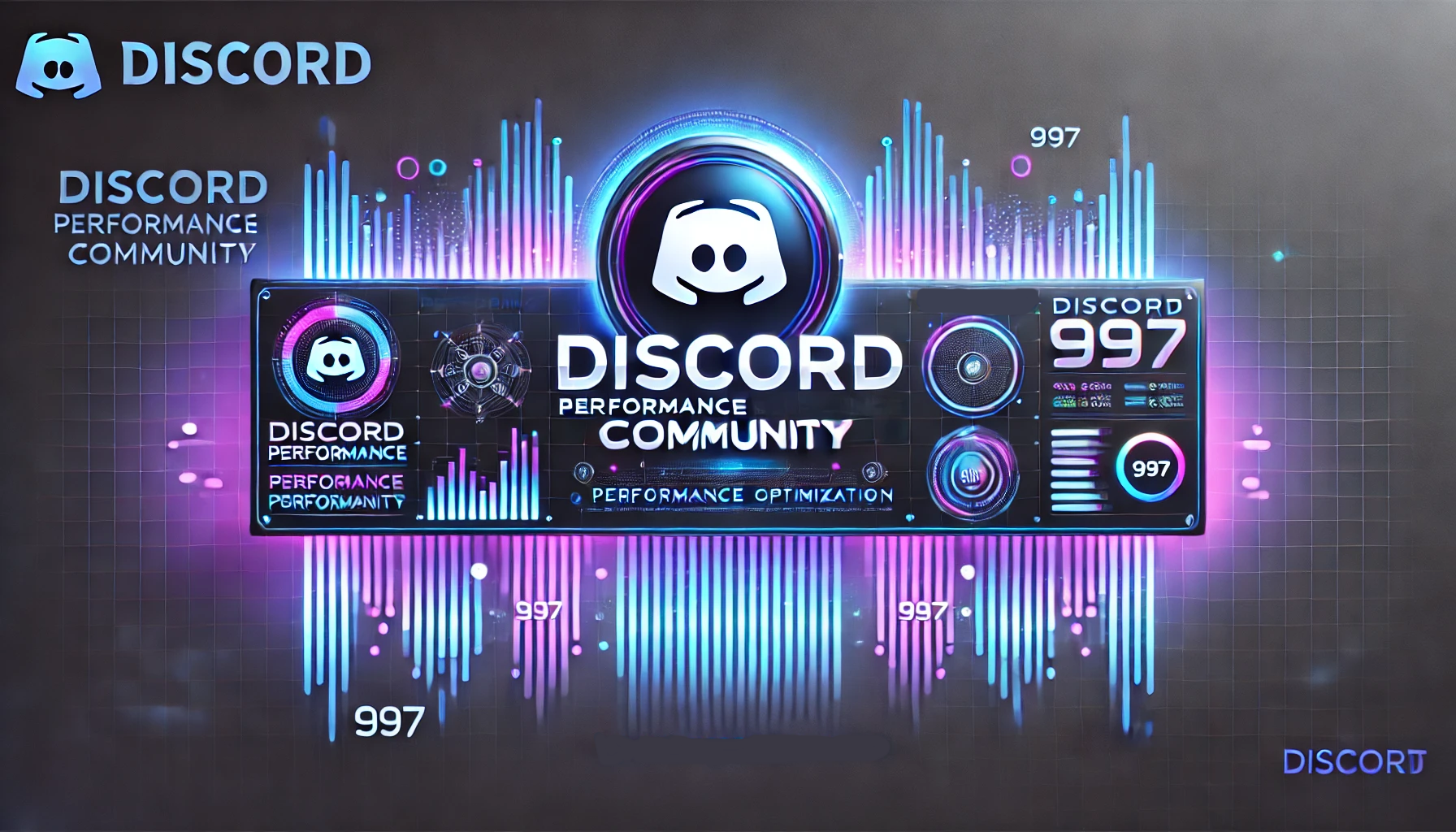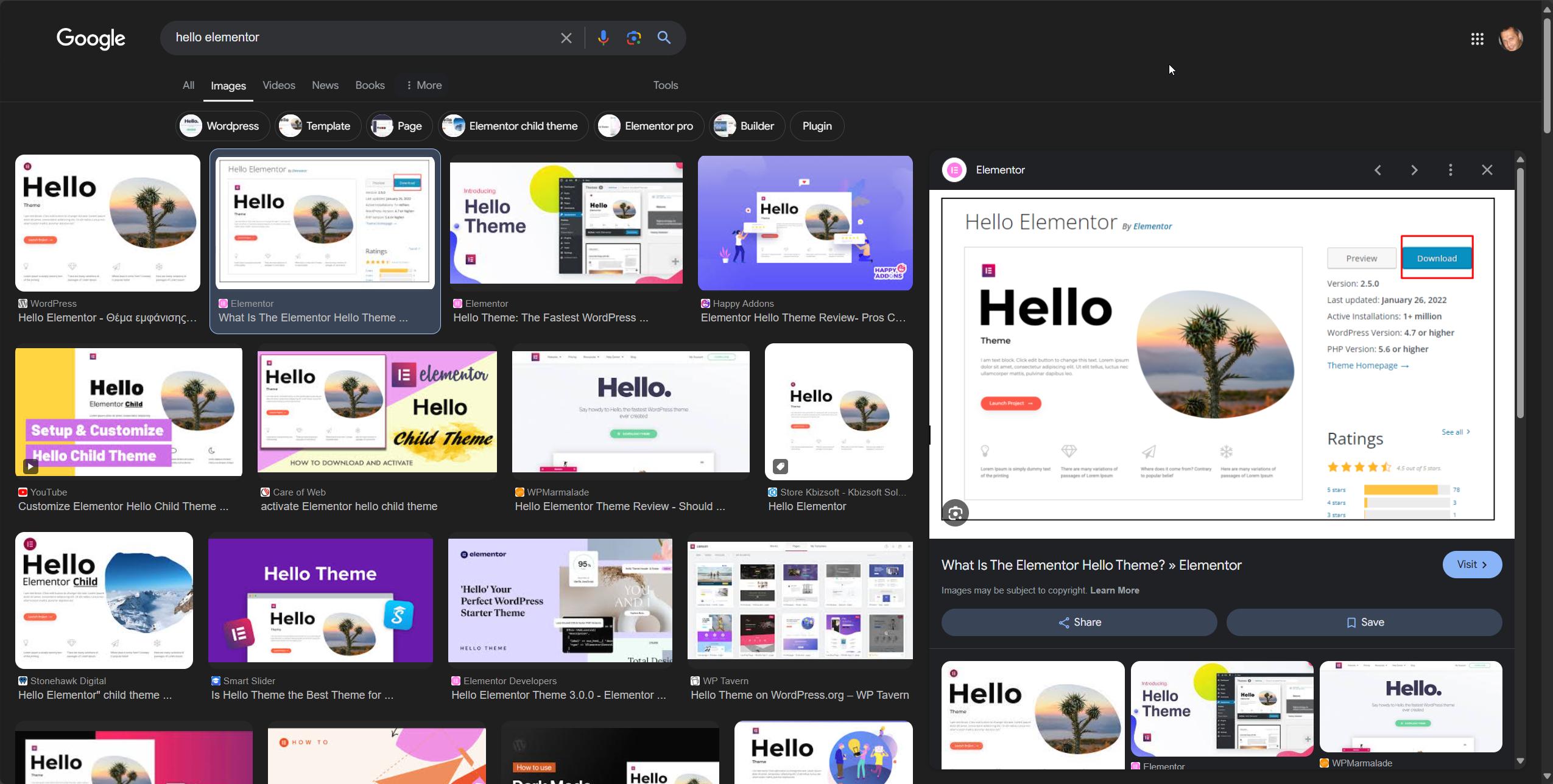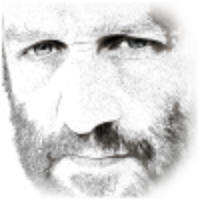- Speed hacks for the Newspaper theme by tagDiv: Transform your site speed - February 19, 2025
- WooCommerce 9.6.1 can break your store if you use brands - February 7, 2025
- Discord Performance Community Server and some new server rules - November 27, 2024
Some more performance boosts for you in this plugin as well as prettifying the widgets.
Table of Contents
Fulltext index added for better and faster text search
If you have a lot of products, posts or custom post types and add a search widget (WooCommerce, Custom Post Types or standard search widget) you’ll have found that your free text searches are incredibly slow. As you can see in this example video, with vanilla WordPress search and the vanilla WooCommerce search (exact same as vanilla WordPress except results are restricted to products), the page takes 31 seconds to respond (817,000 products site). Your users can literally type ANYTHING into a free text search box, so you cannot hope to cache all of the variations.
Once the fulltext index is added, you’ll see the same query now takes 0.2 seconds. Adding the fulltext index and getting it to be used by every aspect of WordPress is simple – just install the Super Speedy Plugins plugin (min v2.73 for this feature – update if you need to) and visit the settings page. Click the link to create the fulltext index and wait until it has been created. Depending on your server timeout, you may need to refresh the page to view success/failure as the ajax call may time out before the index has been created. Do not worry however – the fulltext index creation task will continue. So you can refresh the page to check. As a guide, on the 817,000 product demo-site, creating the full text index (a one-time operation) took about 20 minutes to complete.
Widget styling made WooCommerce compatible
I’ve added the WooCommerce widget classes to the various widgets so that when you replace your WooCommerce widgets with Super Speedy Plugins widgets you will not have to change any CSS or styling to continue the look you had before.
An additional index for the most common blog post view
The most common view is the ‘latest posts’ so I’ve added an index to support that and reduce or even eliminate sorting required to grab your latest posts. To create the index, visit the settings page and click the button to create the indexes.
More in-depth options, more control
I’m continuing to upgrade and improve the options page to give you more control over what this plugin does to your site to optimise it. On the settings page in this upgrade I’ve also highlighted pages on your site where performance is improved by certain aspects of the plugin. This gives you good example pages you can use to test before/after.
Performance Warnings Section added to the options page
A number of customers got back to me regarding still having slow speed and the main problem encountered was their wp_options table being flooded. I’m going to build out a number of performance alerts into the plugin and this is the first one. Once you’ve upgraded the plugin, when you visit the Super Speedy Plugins Performance Plugin settings page if you have a performance bottleneck identified already a warning will be raised along with steps to follow to remedy.
Upgrade Steps
If you are already using the Super Speedy Plugins plugin, click to check for updates from the plugin list then click to update. Now visit the Super Speedy Plugins Performance Plugin settings page and:
- Click to create your fulltext index
- Click to create the additional b-tree index
You will now have an even faster site. I’ve updated the settings page to include example pages that are speeded up by various aspects of this plugin to make it easier for you to measure before and after speed. I recommend using the Query Monitor plugin to test and measure your database query speed.
A fresh installation is similar – install by uploading the zip file, activate, visit the settings page then click to create the fulltext index and then the b-tree index.
Any questions, let me know below or using the Q & A section.